|
Sharp Communication FREE Desktop Paging Software |
|
Using SNPP (Standard Network Paging Protocol) our FREE
Windows Desktop paging software allows you to send a
page to a Sharp Paging customer over the internet from
anywhere in the world. |

Download Zip File
with instructions
(287 KB)
|
|
Important Notice! - IP Address Change to 207.111.166.2 |
-
Requirements
1) Windows 95 or higher
2) 592 KB of hard drive space
3) A connection to the internet
-
Easy to Install
1) Download the program zip
file
2) Create a folder on your hard drive and give it a
name, such as: Sharp Paging
3) Before you install the new program, be sure to
DELETE any previous Sharp
Communication desktop paging software. You do
not have to delete the address book (names.txt) as
it will work with the new program.
4) Unzip the file into the folder, and create a
shortcut to the application on your desktop
5)
Click on 'Configure' and insert the Server IP
address 207.111.166.2,
and the port should be 444. If not, manually change
and save.
|
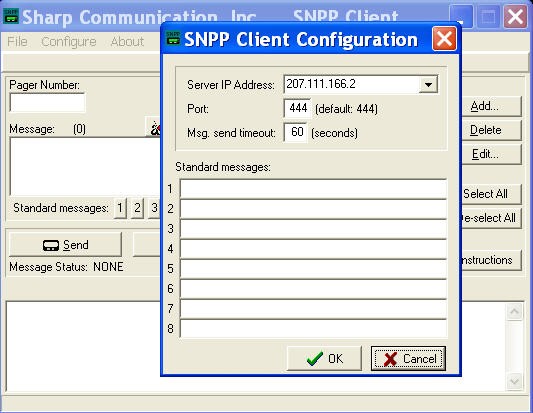 |
-
Easy to Use
1) Make sure your internet connection is open
2) Type in the 10-digit local pager number with the
256 area code (no hyphens or spaces)
EXAMPLE: 2565551234. If you have an 800 number, you
must use your local pager number that was assigned
to your pager.
3) Type in up to a 120
character message
4) Click 'Send'
-
NOTE: If you are
behind a firewall, this application may not work
correctly, as the firewall may prohibit you from
using a specific port this application uses. You or
your IT department may have to make adjustments to
your firewall settings to allow outgoing port 444.
If that is not possible, you will need to send a
page via our WEB PAGE.
|
|
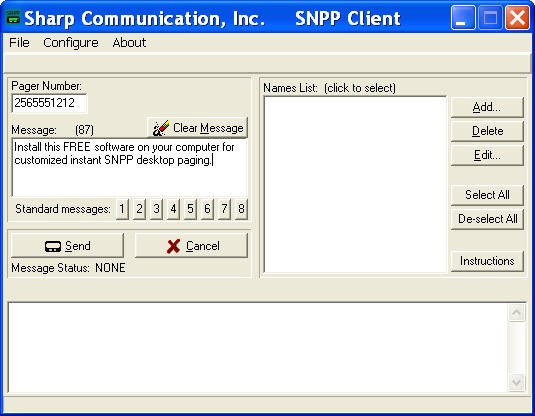
|
-
Names List - Your own paging "address book"
1) Click on "Add"
2) Put in the name and 10-digit local pager number
including 256 area code (no hyphens or spaces)
3) Click "OK"
4) Click to select the person you are paging
5) To make changes, click on "Edit"
To send to ONE recipient: simply select one of the
recipients in your Names list by clicking on tht
name. You do NOT need to put a check by the name.
When you select a name, the corresponding pager
number will automatically be placed in the 'Pager
Number' field.
To send to MULTIPLE recipients: In the names list,
check the recipients you wish to send to by clicking
the check box to the left of each recipient. When
using this method, the Pager Number field will be
disabled (not used).
-
Standard Messages - Preset messages you can
change and send anytime
1) Click on the Standard Message number (1 thru 8)
2) Click on "Configure"
3) Type in your preset message
4) Click on "OK"
5) To use, click on the Standard Message number
|